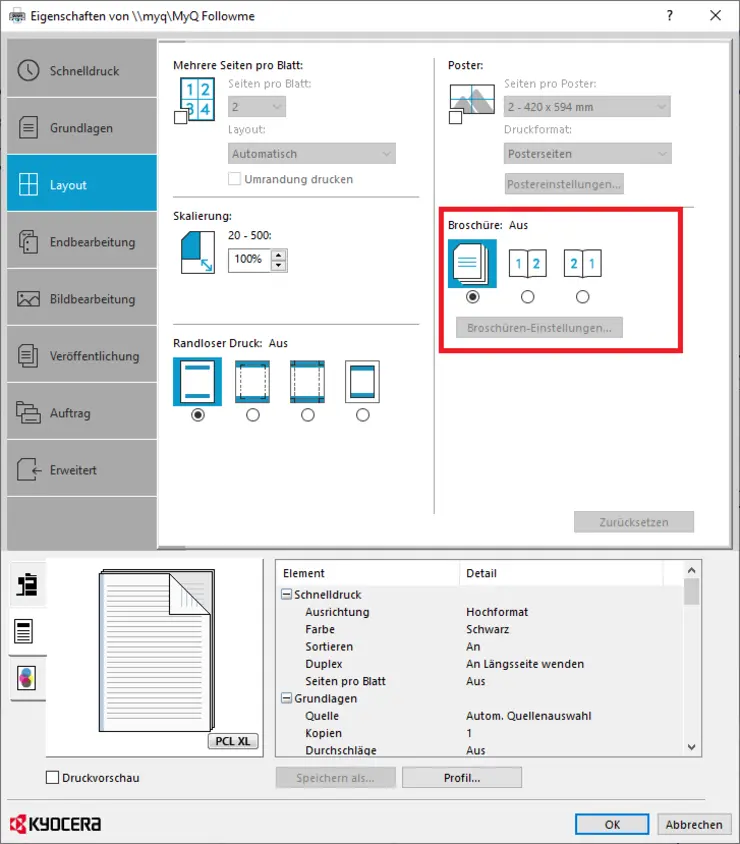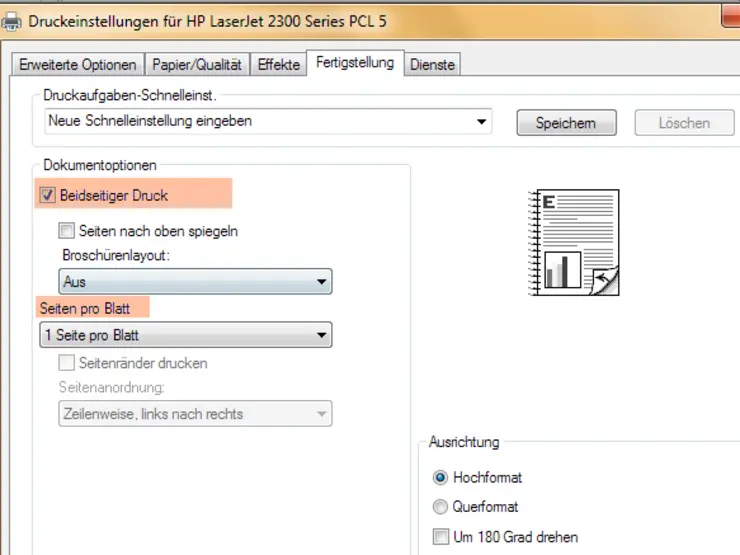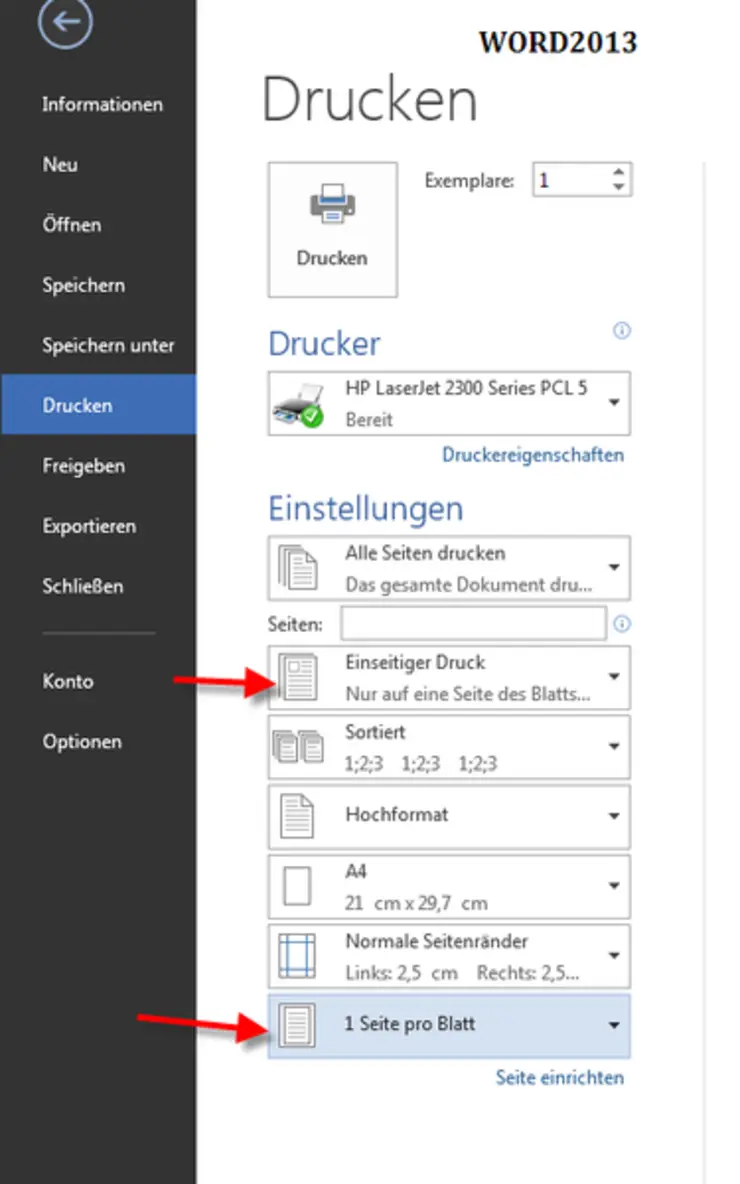Duplex printing, booklet printing, etc.
Network printers often offer the option of printing on both sides. For this, the corresponding printer must have a "duplex unit". To be able to print duplex/two-sided, this option must be available in the driver settings.
Depending on the type of printer, you will find the corresponding information in different places.
Go to the Windows button at the bottom left and select "Settings". Then go to "Devices" and "Printers & Scanners". Select the printer for which you want to change the settings and click on "Manage". Now select the item "Printer properties".
In the following example, a multi-page document is printed on both sides:
Select the correct printer and click Printer Properties. In this example, click on the "Finishing" tab. Select "double-sided" here. Here you can also set whether to print how several pages per sheet or to print booklets.
The multifunction devices are capable of duplex printing. So select a "MyMFP" device if you want to print on both sides.
Several pages per sheet
Whether the option to print several pages per sheet is available depends on the programme used and the driver of the printer.
Example: Microsoft Word see Picture
If the multi-page option is not provided by the programme, it may be available in the printer properties. Depending on the printer type, the appearance and naming of the corresponding option may be different.