Microsoft Exchange
Togehter with the IT service center at the TU Ilmenau, the URMZ offers the GroupWare solution Microsoft Exchangefor employees. It offers cross-device access to electronic mailboxes, address books, calendars for appointment management and coordination as well as other tools that support you in your work.
The Exchange account can be accessed platform-independently via web browser using Outlook Web Access (OWA) and at the workstation using Microsoft Outlook. The integration of the Exchange account is also supported for mobile devices.
Authentication is always carried out using the user name and password of the university account (PC logon). If required, a separate password for Exchange can be assigned in OWA, which is reset via the URMZ user portal user portal when the password changes.
All incoming and outgoing e-mails are checked for viruses.
Server informations
Start of outlook
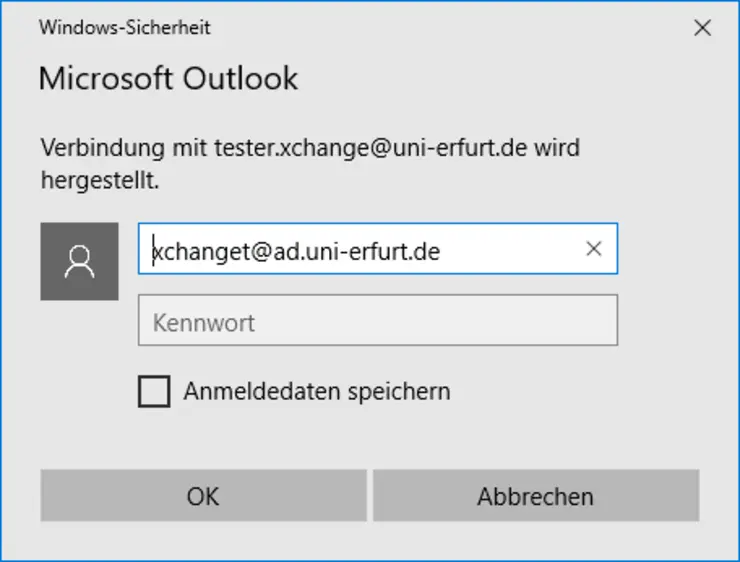
Outlook is made available as part of Microsoft Office on all devices administered by the URMZ. You can find Outlook via search or in the Microsoft Office folder in the Start menu.
- The first time you start outlook. you have to enter your username and your password. Due to the login to the network, the user name is already prefilled (picture 1).
- DThe prefilled user name benutzername@ad.uni-erfurt.de must be changed to log on to the Exchange domain as follows: uex\username
- By entering the password (the same as your PC login!) and confirming the login, outlook is automatically configured and started.
For the introduction of Exchange, training courses are offered that teach the basic functions of Outlook. You can find information on the manufacturer's website:
General information for mail migration
For the change from IMAP/Webmail to Exchange a migration tool is used, which was developed for the specific environment of the University of Erfurt. With this tool it is possible to transfer messages, contacts and calendars automatically to Exchange.
To start the migration, a new Exchange account is created with the same e-mail address and access to the previous IMAP account is restricted. From this point on, all new messages will already arrive in the Exchange mailbox. After the migration, access to the IMAP account will be completely disabled and the data will be deleted from the URMZ servers after the migration. The Thunderbird program will be removed from the computer, unless otherwise agreed.
Basically, all e-mails, contacts and calendars of your personal account that you can access online via webmail are migrated. Contacts and calendars from Thunderbird has be imported before the migration.
Not to be migrated::
- Empty folders
- Markers, categories
- Rules for incoming mail and forwarding
- Sharing from/to folders, calendars and address books
- Message filter
- Tasks
- Signatures
- RSS feeds
Short documentations
FAQ
How do I search for the last name in the address book?
The default behavior of Outlook when searching in address books is to search by the (displayed) name starting with the first character. To change this behavior, select More Columns in the search window. Now Outlook searches in the selected address book separately using the Last Name, First Name and E-mail Address fields. Important: With this search method, the search does not start until you press OK or Enter.
How can I use addresses and mailing lists from shared address books when creating e-mail messages?
Shared address books are not displayed in Outlook in the address book search. This means that addresses and distribution lists cannot be easily used (searched) for creating e-mail messages. A workaround is described in the form of a short documentation.
How can I send large attachments to someone else?
To send documents or larger files it is recommended to use Gigamove
