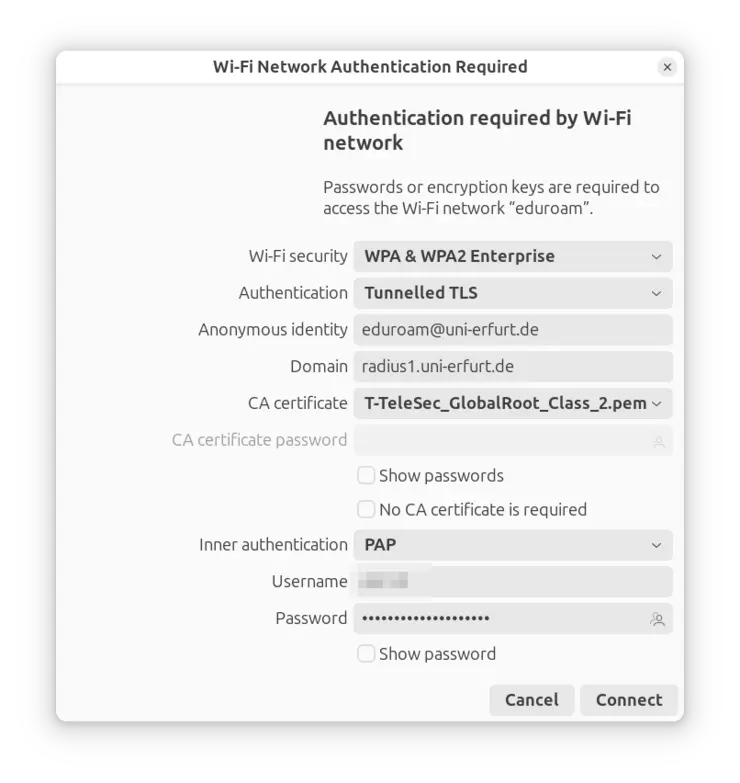Step-by-step instruction
During the setup, the access data of your university account (the same as for E.L.V.I.S., moodle) are required, not those of the applicant account! Please make sure that you have already changed your initial password for your university account. If this is not the case, you must change the password in advance via the URMZ user portal.
- Open the network manager (under Ubuntu you can find it under Settings → Wi-Fi)
- Click on eduroam under ‘Visible Networks’
- Fill in everything as shown in the picture
- Security: WPA & WPA 2 Enterprise
- Authentication: Tunnelled TLS
- Anonymous identity: eduroam@uni-erfurt.de
- Domain: radius1.uni-erfurt.de
- CA certificate: T-TeleSec-GlobalRoot-Class-2 (Click on ‘Select from file’ → ‘+ Other Locations’ → Computer → etc → ssl → certs and select "T-TeleSec_GlobalRoot_Class_2_pem")
- Inner authentication: PAP
- Username: username for your university account
- Password: password for your university account
- Finally, click on ‘Connect’
Music: "Lights" by Sappheiros is licensed under CC BY 4.0
Notice: use of eduroam after December 2021
Due to the deactivation of TLS 1.0/1.1 (deprecated since March 2021) older linux systems are not capabel to connect to eduroam anymore. The following have been tested:
- Ubuntu 18.04 LTS or later
- Linux Mint 20 or later
- Debian 10 or later