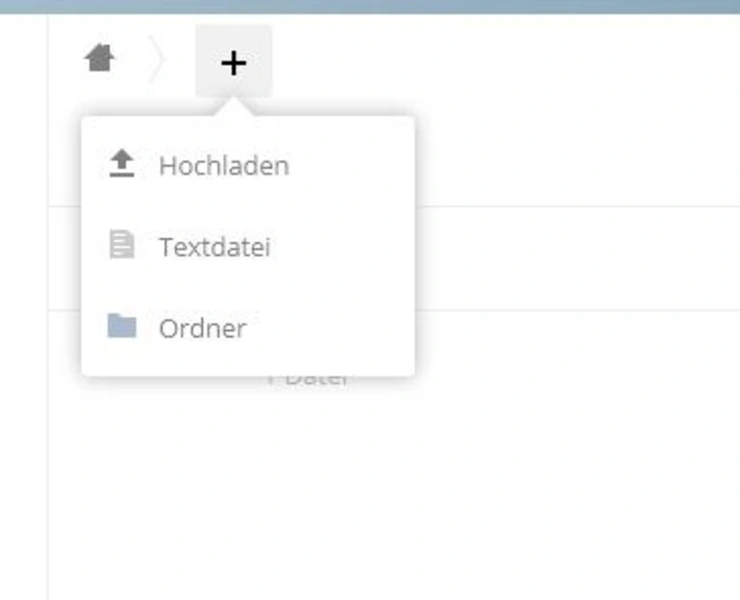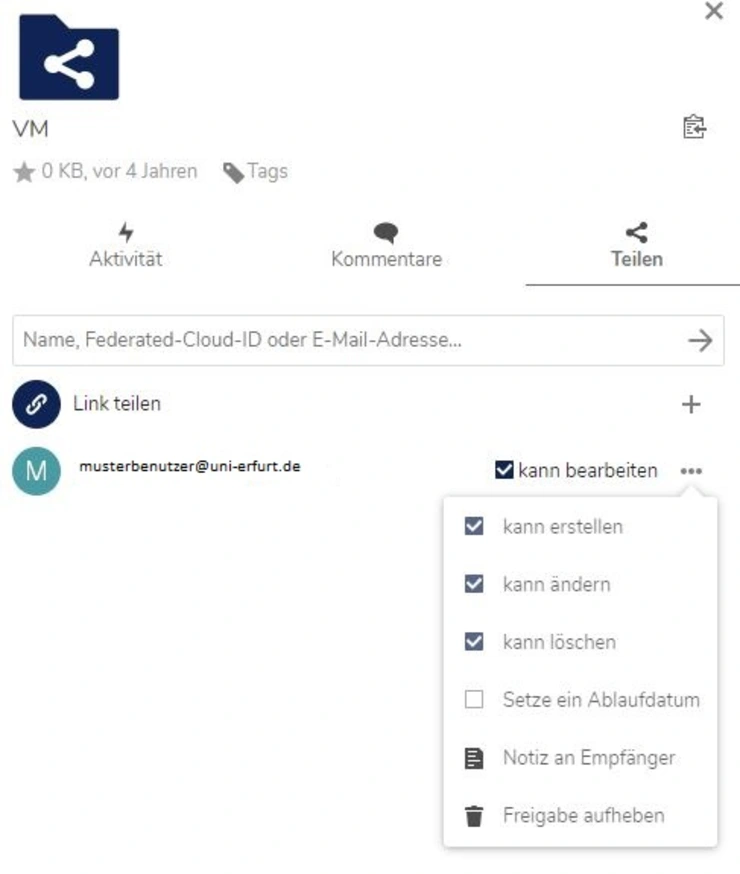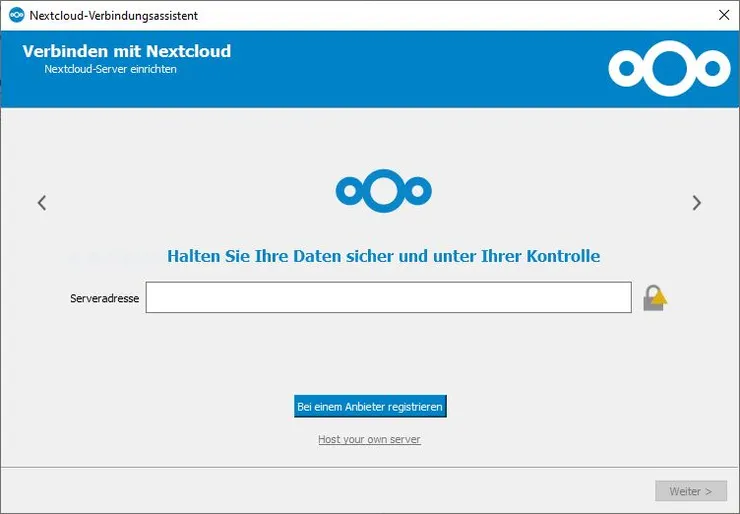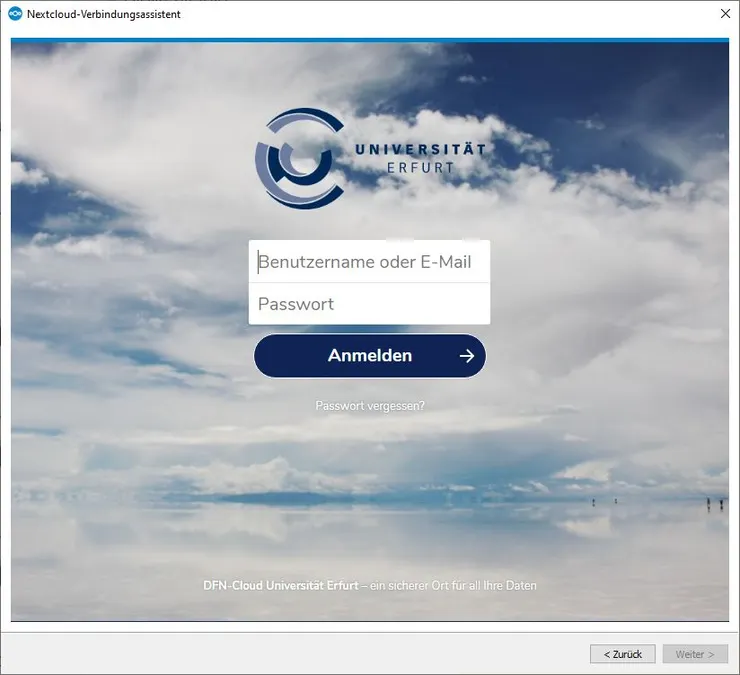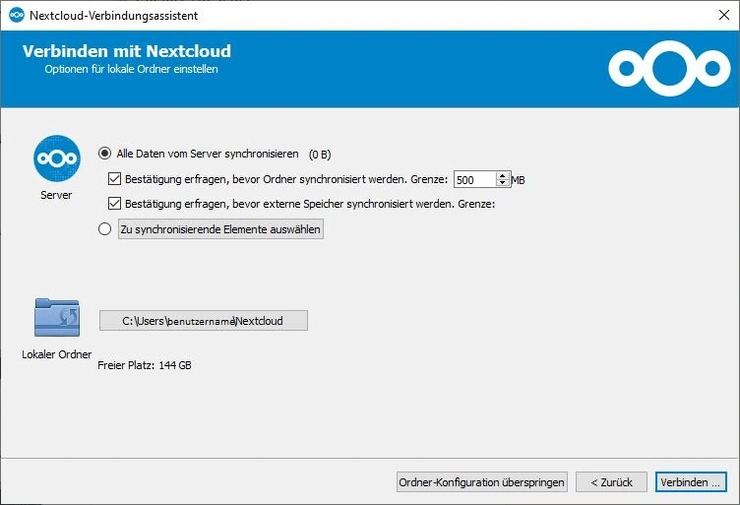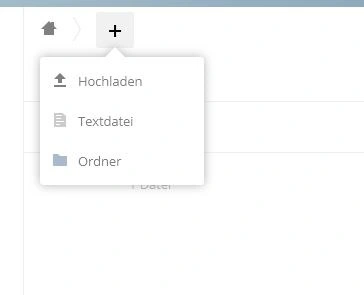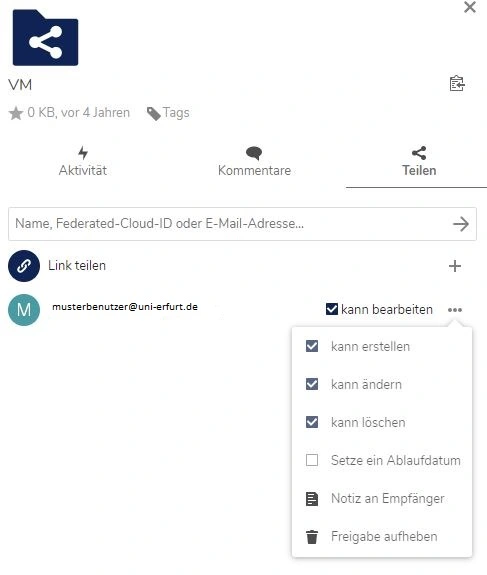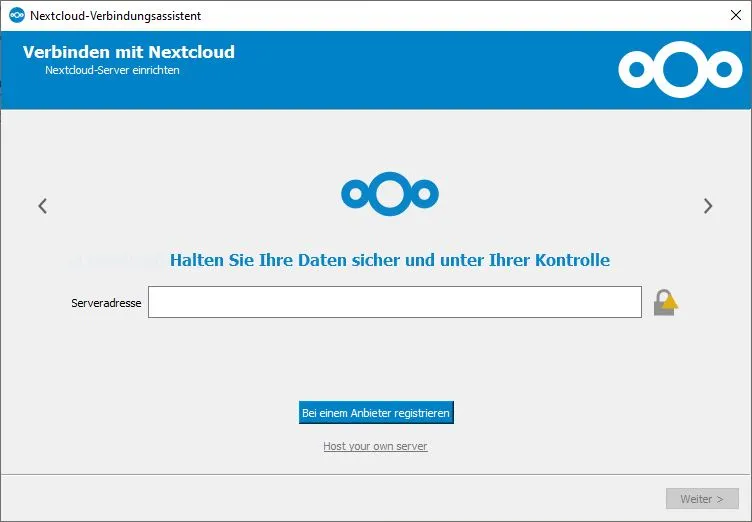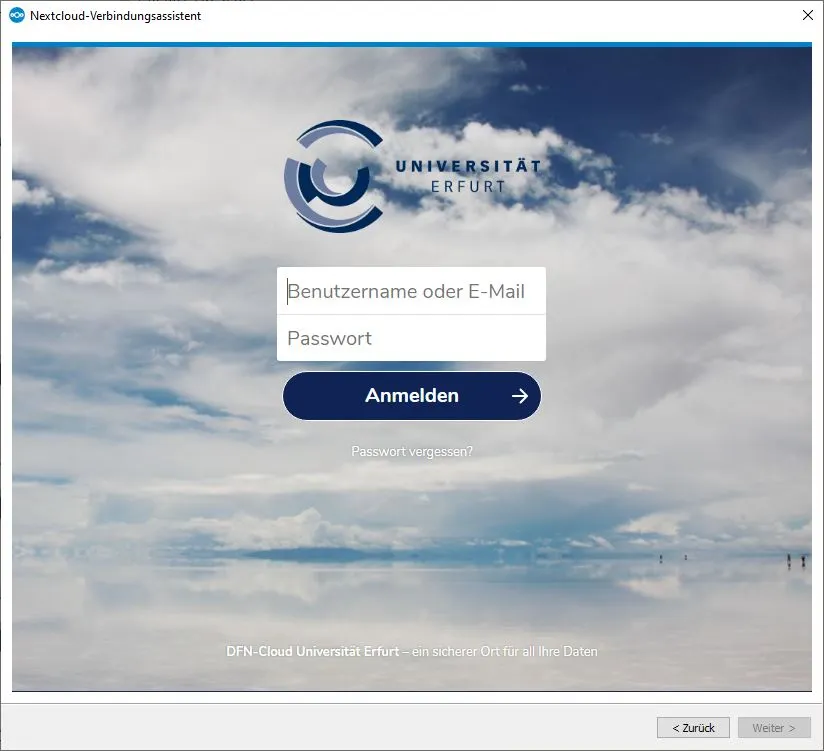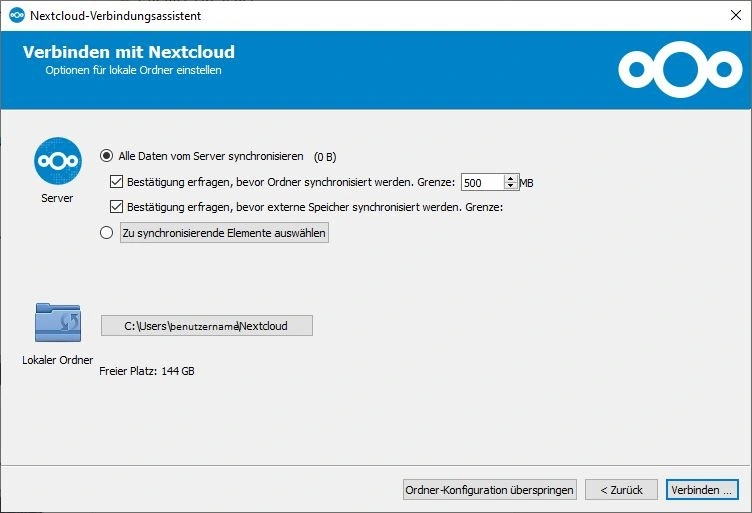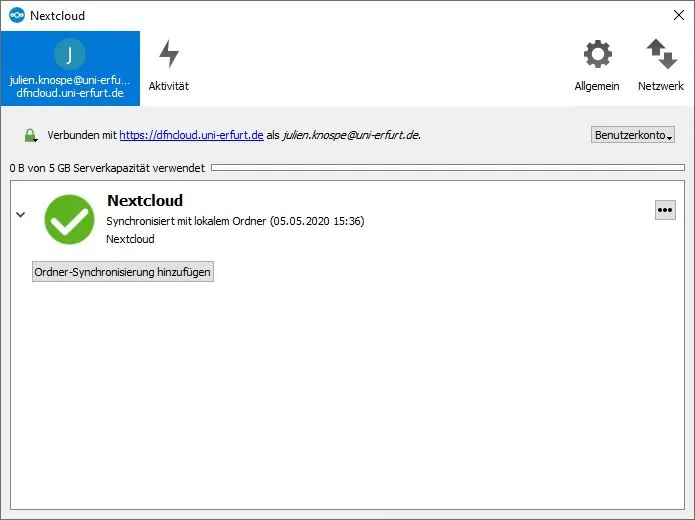DFN-Cloud
The service is only available to employees and teachers of the University of Erfurt. You will be enabled for the DFN-Cloud service by processing your application to use the DFN-Cloud service. You then have various options for using the cloud storage:
- Using the web interface
The easiest and fastest way to use the service is to access it via any internet browser. To do this, go to the following page: https://dfncloud.uni-erfurt.de
On this page you can log in with your university login, manage your files and make settings to your cloud account.
- Use on service devices with client
If you want to use the service on a service device, you can use the client for Windows. You can request this from the URMZ by stating the inventory number. The installation on your device is then carried out via the central software distribution.
- Use on private devices with client
You can use the service on your private devices. To do this, you must install the appropriate client or app. Sources of supply are the web interface or alternatively the manufacturer's site.
General
The desktop clients offer you the option of uploading files and folders directly to the Cloud via a file manager. When started, the client synchronises changes from the cloud to your end device or from the end device to the cloud. You can drag and drop files and folders into the cloud without having to log in via the web interface first.
Client Installation
If you want to use the client on a service device, write an email to rz@uni-erfurt.de and request the installation of the Nextcloud client, stating the inventory number. This will then be installed on your service device via the central software distribution.
If you want to use the client on a private device, you have to download and run the appropriate installer via the web interface or via the manufacture's site
The configuration is basically identical for both variants.
Client configuration
At the end of the installation or when the client is started for the first time, the connection wizard opens for configuring the client. In order to access your cloud, you must first enter the server address at which the cloud server can be reached.
Go to "Login", enter the address "https://dfncloud.uni-erfurt.de" there and then go to "Next".
In the next step, enter the data for your university account under "User name" and "Password" (the same data as for your PC login). For private devices, you must also enter the data of your university account, not those of your private device! The password is stored encrypted in your user profile and does not have to be entered every time you start.
Go to "Log in
The next step is to make the settings for the cloud folder. Via the item "Server" you can set how the client should update or synchronise the files. Via "Local folder" you can set the path to the local folder for your cloud data. We recommend that you leave the settings at the defaults.
Then go to "Connect
The client now connects to the cloud server and creates the local cloud folder on your device.
After successful configuration, you can close the window and use Nextcloud.
local foulder
After you have successfully installed and configured the client, the folder "Nextcloud" appears in the Explorer under Favourites (Windows) or in your personal folder. An icon for Nextcloud is displayed in the task list.
The local folder is regularly synchronised with the cloud server. You can therefore edit, add or delete files and folders there. Every change is also made in your cloud. In particular, if you delete a file or folder, it will also be deleted on the server.
If you want to share a file or folder with another person, right-click on the file or folder in your local folder and then go to "Share via Nextcloud". Enter the mail address of the person to whom the data is to be made accessible and set the desired properties for the share.
The settings for sharing via the client are analogous to the possibilities of the web interface.
To restore deleted data, you must log in via the web interface and restore the data from the recycle bin there.